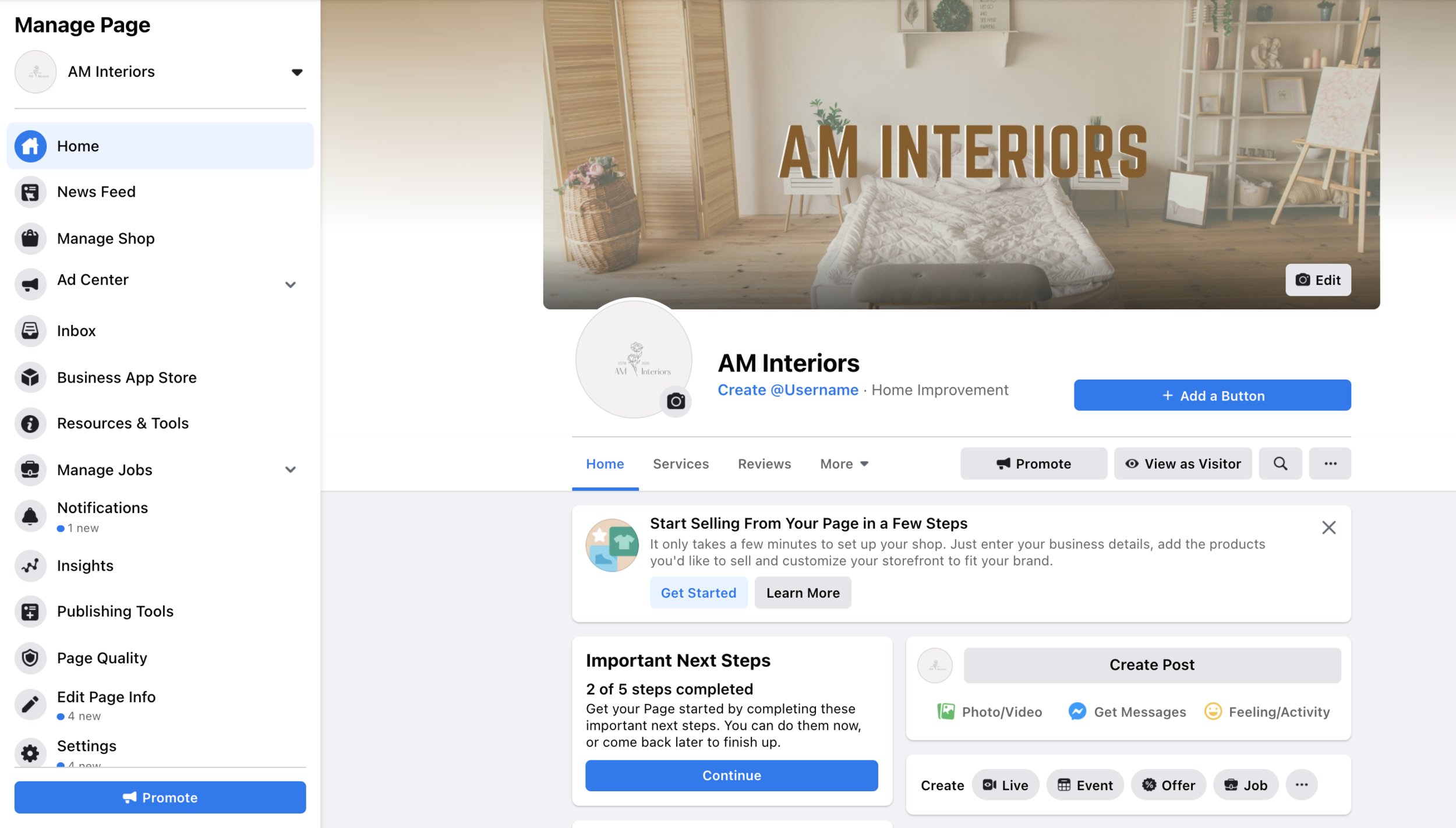Creating a Facebook Business Page seems simple enough, right? You're not wrong. But, before you start connecting with an audience, there are a few key things you're going to need to know.
From setting up your company's page to what information you should have at the ready, I'm going to tell you precisely what you need to know. Let's dive into the wonderful world of Facebook.
HOW TO SET UP A FACEBOOK BUSINESS PAGE
The absolute first thing you need to know is this -- you need a personal Facebook page to set up a Facebook Business Page. What you do on your personal page, like posting memes of cats, will not show up on your company's Facebook page.
Steps to Creating a Facebook Business Page
Once you've signed into your personal Facebook page, you'll need to click here to go to the create page link.
On the first page, you'll need to add your company name, business category, and a short description, which is limited to 255 characters.
After you've filled in the required information, click create page.
Next, you'll be asked to input images such as the logo and header.
From there, you can begin optimizing your Facebook Business Page.
Sample Facebook Page
Sizing Your Facebook Profile Logo and Cover Image
According to Facebook, there are specific dimensions it recommends for your profile picture and header image.
A profile image will display at 170x170 pixels on a computer and 128x128 on a mobile phone. Remember, your logo image will display as a circle on the page, so you should try and center your logo and leave enough whitespace around it so that nothing is cut out in the crop.
Your page's cover photo is the large image at the top of your page. The header image displays at 820x312 pixels on a computer and 640x360 pixels on a mobile phone. Additionally, the profile logo covers up a small amount of the profile image. Be aware of this as you begin sizing your image.
You can use multiple platforms to size your image, but if you don’t want to purchase the Adobe Creative Suite, Canva is a free and easy tool to use to size images and make graphics.
Sample Facebook Page
OPTIMIZING YOUR FACEBOOK BUSINESS PAGE
Creating your Facebook Business Page was the foundation. Now, you need to build the outside layers to keep your house warm and insulated. This includes:
Update your businesses' information
Administer admin access
Find a Facebook template that works for you
Create a business username
Choose a call-to-action button
Create transparency
Sample Facebook Page
Updating Your Businesses' Information
After you've created your business page, you want to make sure you updated your business' essential information, including hours, location, phone number, prices, etc. To do this, on the left-hand side of the manage page section, you'll want to click "edit page info."
Administering Admin Access
Depending on how large your business is, you may have other people who need access to your Facebook Business Page. Those people could include a co-founder, a social media manager, or an intern. You can give them access in a couple of steps.
Make sure you are friends with this person through your personal Facebook page.
Then, go to your Facebook Business Page.
Click "Page Settings" and then "Page Roles."
Under "Assign a New Role," type in the person's name, and you should see their name and image pop up.
Click on the account you'd like to give access to and then choose what level of access they need. Your options include admin, editor, moderator, advertiser, analyst.
Once you've added your person and chosen their level of access, you'll need to click add and type in your password to verify.
Find a Facebook Template that Works for You
Facebook has a couple of different templates that it offers businesses. You can find this by clicking "Settings" and then "Templates and Tabs." The best option is to look through the templates and choose which would be best based on your business's features.
Creating a Business Username
Sample Facebook Page
To create a business username, you should click "create @username." This will prompt you to type in the username you'd like to use. Be prepared to limit it to 50 characters.
Choose a Call-to-Action Button
After you have created a business username, in the right hand corner, you can click to add a call-to-action button. This button can range from the shop now, book now, donate now. The button you choose should be the main action you want your audience to take.
Create Transparency
As I'm sure you have noticed, Facebook has continued its commitment to creating transparency on its platform. According to Facebook, there is a range of information held within the transparency section of your Facebook Business Page, including:
The date you created your page.
The primary country of the individual who is managing your page.
The number of individuals who manage the page in each country.
If you've made your page on or after September 6, 2018, and then merged the page, this information will show.
The business that has claimed ownership of the page.
Other companies that have been granted access to help manage the page.
If a state-controlled media organization uses the page.
NEXT STEPS IN YOUR FACEBOOK JOURNEY
Once you’ve created your Facebook Business Page, it may seem like you’ve got all the answers. However, there are certain questions that come up when embarking on some next steps.
How Do You Get to Your Facebook Business Page Once Logged Into Your Personal Facebook Page?
This is a question that happens to everyone. Facebook is a vast ocean, and if you're not sure where to look, you may start to wonder if your page is lost at sea. But, have no fear. There are a couple of ways you can find and access your Facebook Business Page.
The quickest (some would say easiest, but I disagree) is to simply search for it in Facebook's search function.
The second option is to go to the page with your personal Facebook newsfeed, and on the left hand corner, you can click "Pages," and it will take you to a page with any Facebook pages that you are an admin of.
The third option is to look under shortcuts under the same list on your personal Facebook newsfeed.
The fourth option, my preferred option, is to make a Facebook Business Manager and bring your page under this. This option is a much longer process and most likely another blog, but the short answer is a Facebook Business Manager will house your Business Page and an Advertising Account (vital if you plan on advertising on Facebook and Instagram). You can click here for instructions on how to create a Business Manager. Once you've created your Business Manager, you can add your Business page to the Business Manager by using these instructions. Once you've done this, to access your business manager and Business page, you can simply type in this link https://business.facebook.com/.
How Can You Connect a Business Instagram Account?
If you have a Facebook Business Page, then maybe you're thinking of creating an Instagram account. Creating an account is simple.
Download the app and create your account. This account should be the account with your business information.
Add in your profile image and bio information.
Set up your business profile.
Click on your Instagram profile.
Click settings.
Scroll down and click switch to Business Account. From there, you'll be able to add in more information.
Connect your Instagram account to your Facebook Business Page. (You may be tempted to connect the account via Instagram, but please do it through your Facebook page.)
To do this, go to your Facebook Business Page.
Click Settings.
Click Instagram.
Click connect account and sign in.
How Do You Manage Your Facebook Business Page?
Once you're familiar with your Facebook page and are comfortable with the amount of information you've provided, it's time to start thinking about how you can manage your account.
If you have a social media manager, they should have a content calendar that details planned social media posts for Facebook and other platforms you want to use.
If you are managing this page alone, you should think about a couple of things, including:
How often can you commit to posting?
How should you develop a content calendar?
Should you use Facebook to schedule posts or a third-party vendor to schedule posts?
With all of this said, there's so much more you can do through your Facebook Business Page. This is a small glimpse into what you need to get started. I hope this helped and made your marketing journey a bit easier.
Take a deep breath, and go forward! If you have any questions, please let me know.
ADDITIONAL RESOURCES
What is the Page Transparency section on Facebook Pages?
Add Ad Accounts in Business Manager
Create a Business Manager
Add a Page to Your Business Manager
Guide to Get Started on Instagram
How to Create a Social Media Content Calendar: Tips and Templates
How to Create an Editorial Calendar [Examples + Templates]